Many of us use it for keeping track of our citations for papers and other academic work. Until recently, the Zotpress plugin was an option for displaying information from our collections on websites, but it is being rewritten and has been removed from the WordPress directory.
Poking around I found that Zotero provides an RSS feed of your collections or libraries. This can be set up, and then you can use the RSS widget in WordPress, which is part of the block editor, to display the feed or install an RSS plugin. The widget doesn’t format things nicely, but it does display some basic information from each item in the feed that can be turned on or off.
Customization options
- Up to 20 items can be displayed per feed.
- Display the author, date, and excerpt. This information is from your Zotero library.
- Author is going to be the person who saved the citation (You, or if it’s a group library the group member who did).
- Date is the date the Zotero item was created
- Excerpt is the metadata for the item, limited to 100 words.
Some of the downsides to this are that the link provided is to your Zotero library, and the excerpt is not rendered as HTML or styled in any way. The title that is linked will take you back to Zotero, not the resource link you are displaying. If you have your library published publicly, a reader can access the resource. If not, they will be taken to the Zotero login page. The URL of the resource is included in the item’s metadata, but it is not recognized as a clickable link when displayed.
Example
- Item Type Web Page URL https://library.educause.edu/resources/2025/6/ai-ethical-guidelines Accessed 2025-09-16 20:59:24 Abstract As artificial intelligence becomes integrated into all corners of higher education, addressing ethical concerns is crucial to responsible implementati Website Title EDUCAUSE
- Item Type Journal Article Author JENNIFER DARYL SLACK Author DAVID JAMES MILLER Author JEFFREY DOAK URL https://doi.org/10.1177/1050651993007001002 Volume 7 Issue 1 Pages 12-36 Publication Journal of Business and Technical Communication ISSN 1050-6519 Date 1993-01-01 Extra Publisher: SAGE Publications Inc DOI 10.1177/1050651993007001002 Accessed 2025-08-18 17:10:06 Library Catalog SAGE Journals Language EN Abstract The authors explore the parallels to be found by comparing descriptions of the technical communicator with differing views of the communication process—the transmission, translation, and articulation views of communication. In each of these views, the place of the technical communicator and of technical discourse shifts with respect to the […]
- Item Type Web Page Author Kathryn Palmer URL https://www.insidehighered.com/news/tech-innovation/artificial-intelligence/2025/05/01/agency-stake-tech-leadership-imperative Accessed 2025-05-01 12:58:05 Language en Abstract Inside Higher Ed’s annual survey of campus technology leaders reveals fractured policies and other disconnects around artificial intelligence, digital transformation and more. Experts say that’s a threat to institutional autonomy and student success. One in three chief technology and information officers says their institution is significantly more reliant on artificial intelligence than it was even last year, according to the Inside Higher Ed/Hanover Research 2025 Survey of Campus Chief Technology/Information Officers, published today. Yet those same campus tech leaders also indicate their institutions are struggling […]
- Item Type Web Page Author Caitlin K. Kirby Author Min Zhuang Author Imari Cheyne Tetu Author Stephen Thomas URL https://www.scholarlyteacher.com/post/developing-your-approach-to-generative-ai Accessed 2024-09-11 17:54:09 Language en Abstract We offer a framework to help navigate a response to generative AI in higher education classrooms through a series of guiding questions. Website Title scholarlyteacher
How to Set it Up
Step 1: Log into your Zotero account and find the collection you want to list on your website. Click on the three dots in the Zotero toolbar and choose Subscribe to Feed
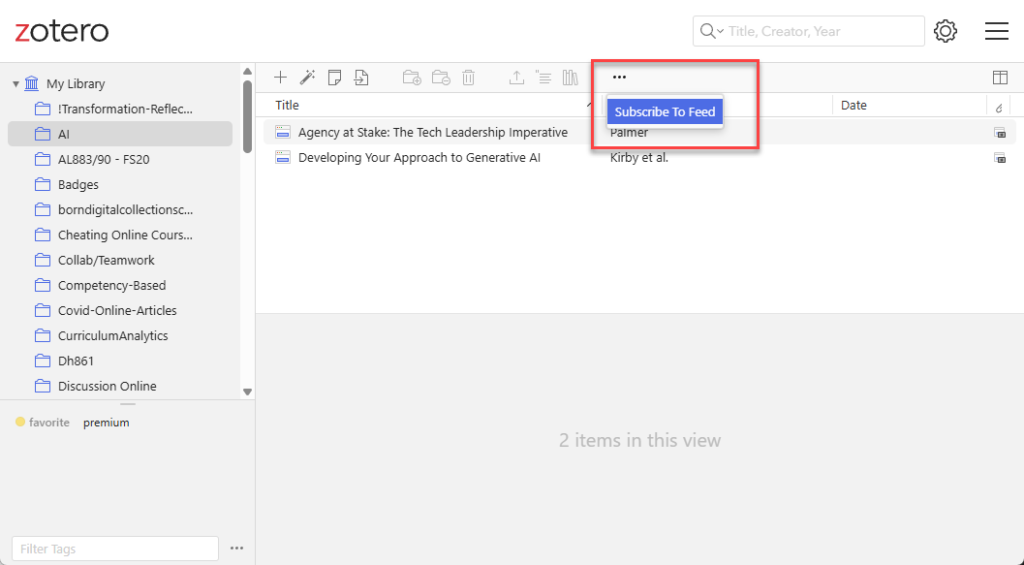
Step 2: You’ll be taken to a page to set up a new key. You can name it whatever you want, and then select your options. You must at least Allow library access for it to work, I also change the Default Group Permissions to Read Only
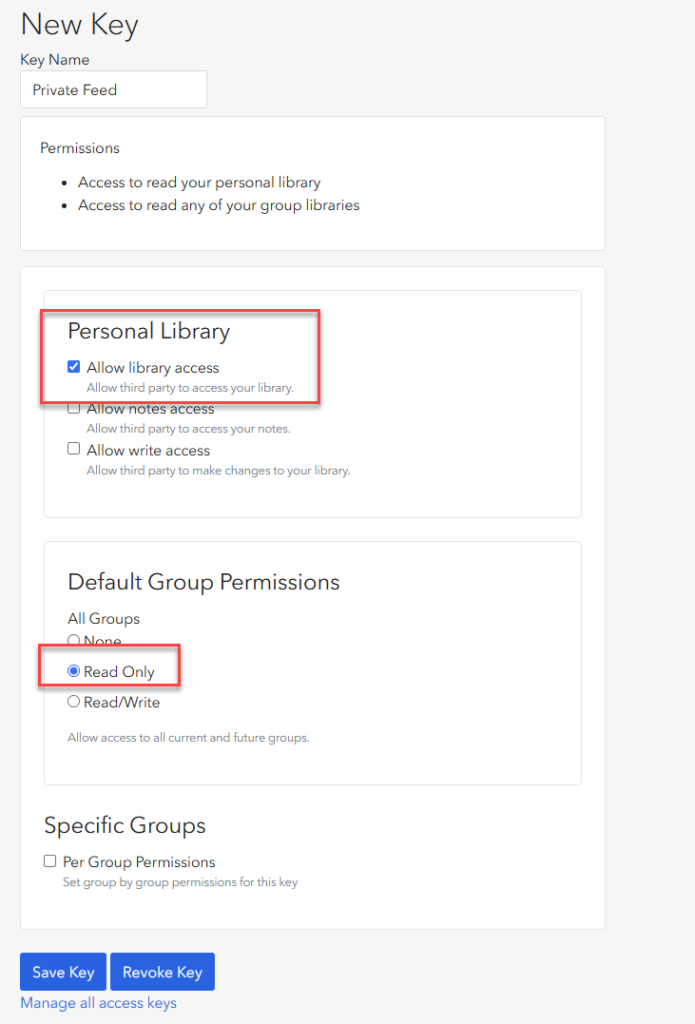
Step 3: Save the key, and you’ll be taken to a page displaying the feed for that collection. Copy the link from the location bar in your browser and navigate to your WordPress site.
Step 4: Once you are logged into your WordPress site, navigate to the page or post you wish to embed the feed in, insert the RSS block, configure, and save!
